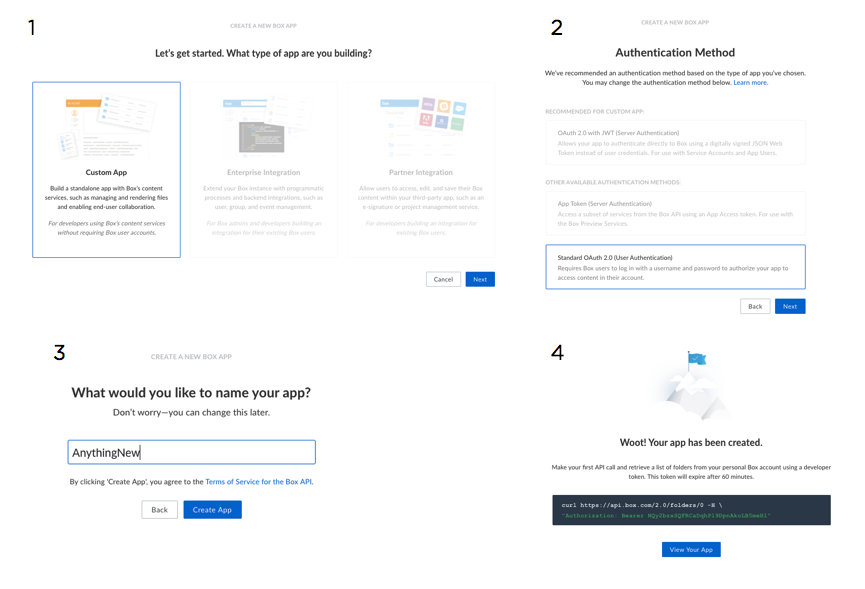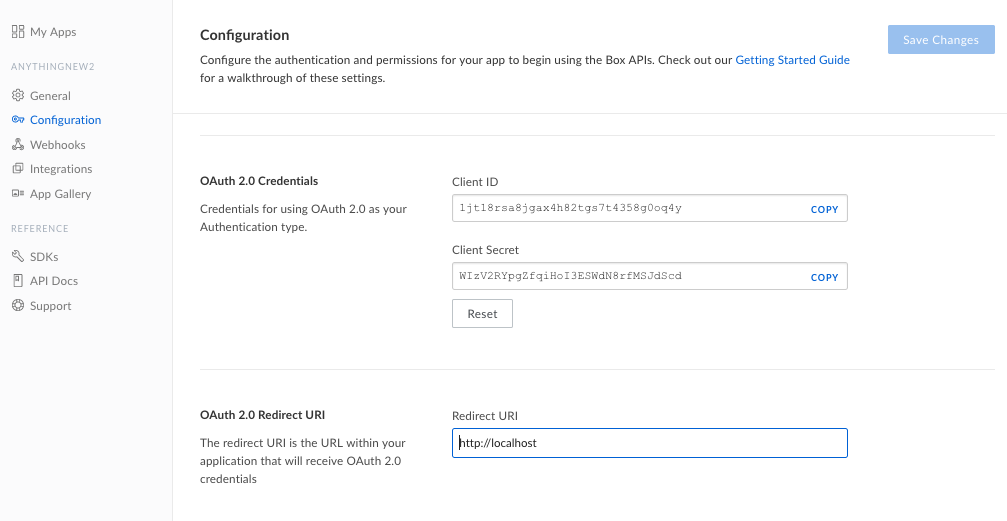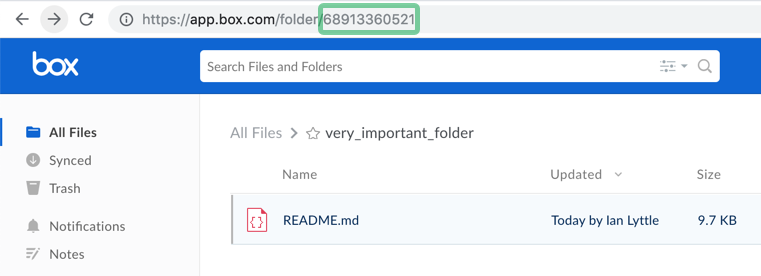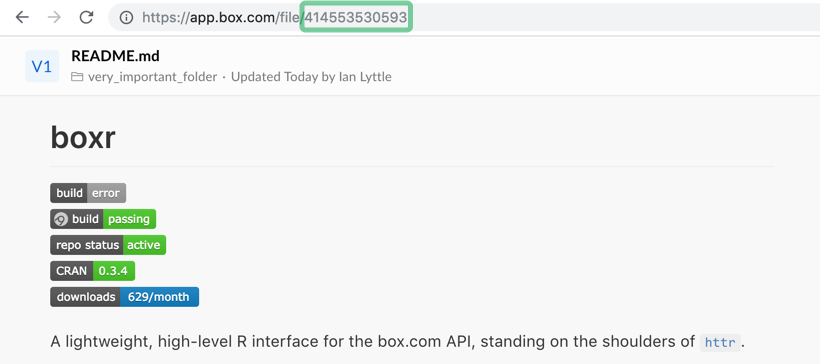boxr: A high-level R interface for the box.com API
Brendan Rocks
2019-03-03
Source:vignettes/boxr.Rmd
boxr.RmdBasic Operations
Aside from file upload/download, boxr provides functions which mirror base R operations for local files.
-
box_dl(file_id)andbox_ul(file = 'path/to/file')to download and upload files respectively -
box_load()/box_save()for remote R workspaces -
box_read()to read files straight into R (e.g. .csv or .xlsx files asdata.frames) -
box_setwd()/box_getwd()to get/set a default box folder -
box_source()to read and execute remote code -
box_write()to write R objects the remotely hosted files -
box_search()to query files stored on box.com -
box_add_description()add text descriptions to your files on box.com
Directory wide Operations
Cloud storage services can complement version control systems for code, which aren’t well suited to large binary files (e.g. databases, .RData, or heaps of pdfs). box explicitly versions binary files, keeping old ones, and making it easy fall back to an older copy.
boxr provides git style facilities to upload, download, and synchronize the contents of entire local and remote directories. At the time of writing, the box.com API does not support this directly, and so boxr recursively loops through directory structures.
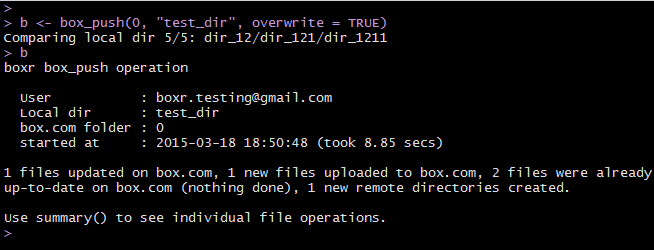
Synch a whole directory!
-
box_pushwill update the remote directory with new/changed local files -
box_fetchwill update the local directory with new/changed remote files
These functions all have overwrite and delete parameters, which are set to FALSE by default.
Disclaimer: box.com is no replacement for a VCS/remote-database, and familiar verbs are no guarantee of expected behavior! Do check the function documentation before jumping in.
Piping
boxr’s functions have been designed to be ‘pipable’. Here’s a little example:
library(boxr)
library(dplyr)
library(magrittr)
# 'nycflights13.json' is the same as nycflights13::flights, if you want to
# follow along at home
box_auth()
box_search("nycflights13.json") %>% # Find a remote file
box_read() %>% # Download it as a data.frame
group_by(origin, dest, month) %>% # Do some, er, cutting edge
summarise(mu = mean(arr_delay), n = n()) %>% # analysis with dplyr!
box_write("delay_summary.xlsx") %>% # Convert to .xlsx, upload
box_add_description("Check out these averages!") # Add a description to your file!Notes
Verbosity
boxr is by default rather verbose, printing status to the console with cat. This is ‘rude’ package behaviour, and may cause unwanted output if used in conjunction with the excellent knitr package.
To supress messages produced using cat, set boxr’s verbose option with:
Alternatives
boxr aims to expedite data analysis/communication/distribution. Other ways to manipulate a box.com account include:
- The box desktop app
- The other boxr, written in Ruby. It’s motivations are rather different, and it covers 100% of the box.com API (e.g account administration, etc.)
- box themselves provide a wide range of SDKs, including one for Python
Reporting Bugs
boxr is a realtively new package. If you find anything that looks like a bug while using it, please report it!
The best way to do this is via a GitHub issue, at: https://github.com/brendan-R/boxr/issues